Windows 11 25H2 Update: How to Install and Unlock New AI Capabilities
Windows 11 25H2 update brings AI tools, enhanced Start Menu, widgets on lock screen, and advanced recovery options for smoother PC performance.
image for illustrative purpose
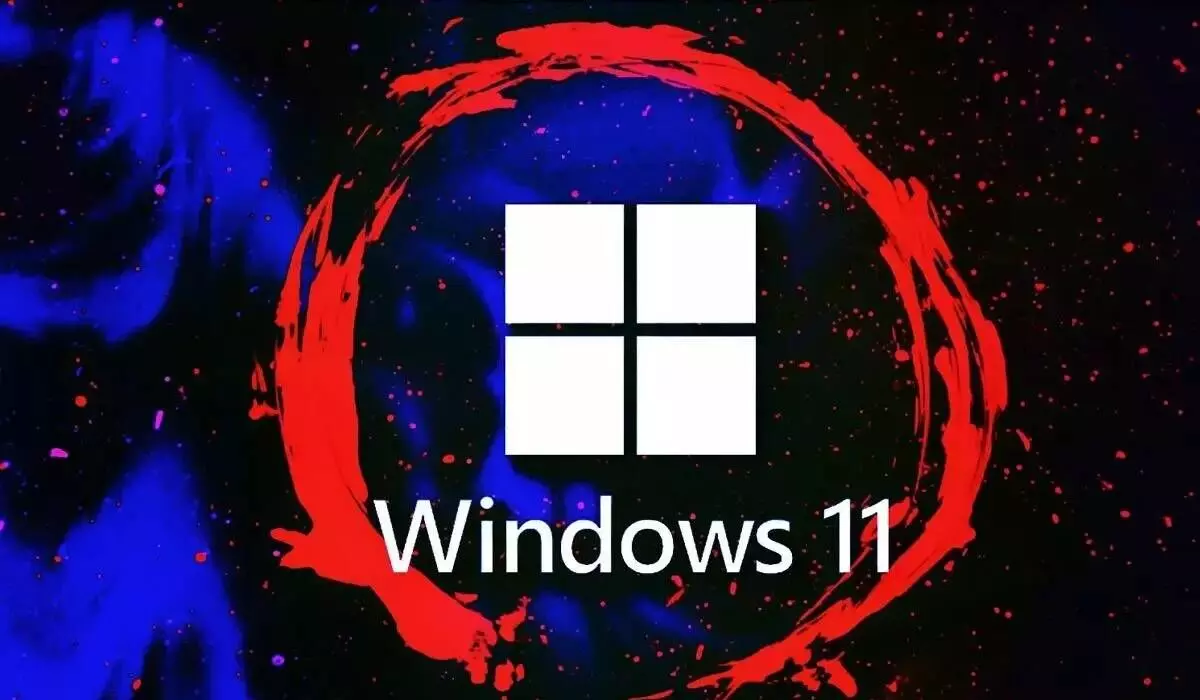
Microsoft has officially started distributing the Windows 11 25H2 update worldwide, introducing AI-enhanced functions, an updated Start Menu, improved widgets for the lock screen, and advanced power and recovery management.
The rollout commenced on September 30, 2025. For devices already running Windows 11 24H2, the update is delivered as a lightweight enablement package, enabling rapid installation without a full system reinstall. This method mainly activates pre-existing components within the OS, minimizing download sizes and reducing downtime. Devices still on Windows 11 23H2 or Windows 10, however, require the standard, more time-intensive upgrade process.
Microsoft leverages its Shared Servicing Branch model, meaning much of the 25H2 code had already been distributed through 24H2. These features remain dormant until the enablement package is applied, at which point they become fully functional.
How to Install Windows 11 25H2
* Open the Windows Start menu and go to Settings
* Navigate to Windows Update
* Click Check for updates
* Select Download and install now
New Features in Windows 11 25H2
Start Menu Overhaul
The Start Menu in 25H2 has been restructured. Pinned apps now appear at the top, recommended files or programs in the center, and the full app list at the bottom. Users can switch the app list between three views: category, compact grid, or classic list. Options such as “Show all” or “Show less” provide additional customization.
Additional personalization includes the ability to display more pinned apps by default, hide recommendations, or control visibility of frequently used and newly installed apps. Accessibility is enhanced as users can pin system folders like Settings or Explorer directly to the bottom bar for faster access.
Energy and Performance Management
Windows 11 25H2 introduces CPU throttling during idle periods to reduce power consumption, benefiting laptops and mobile workstations. The system also records diagnostic logs when slowdowns occur, which can be sent to Microsoft via the Feedback Hub for quicker troubleshooting.
Quick Machine Recovery
A new self-repair function, Quick Machine Recovery, expands Windows Recovery Environment capabilities. The system can now download updates or repair scripts online to fix startup issues. If repeated boot failures are detected, the recovery process automatically connects to the internet, checks Windows Update for fixes, and attempts repair. Cloud-assisted recovery is enabled by default for Home editions, while Pro and Enterprise users must activate it manually. Following a repair, Windows restarts automatically, with multiple retry cycles if needed.
Widgets on Lock Screen
Lock screen widgets now include weather updates, stock information, countdown timers, and personalized feeds. Users can customize which widgets appear and access a new Discover widgets feature to explore additional options.
Several features previously controlled by enterprise settings in version 24H2 are now active by default in 25H2. These include:
* AI-powered actions in File Explorer
* Click-to-Do for Copilot+ PCs
* Agent in Settings for Copilot+ PCs
The Windows 11 25H2 update emphasizes faster access to AI tools, improved usability through a redesigned Start Menu, enhanced energy management, advanced recovery options, and lock screen widgets.

