Windows 10 Support Ending Soon: How to Upgrade to Windows 11 for Free
Windows 10 support ends October 14, 2025. Learn how to upgrade to Windows 11 for free, check PC compatibility, and install safely using official and third-party methods.
Windows 10 users can upgrade to Windows 11 for free before support ends on October 14, 2025, using official or third-party methods.
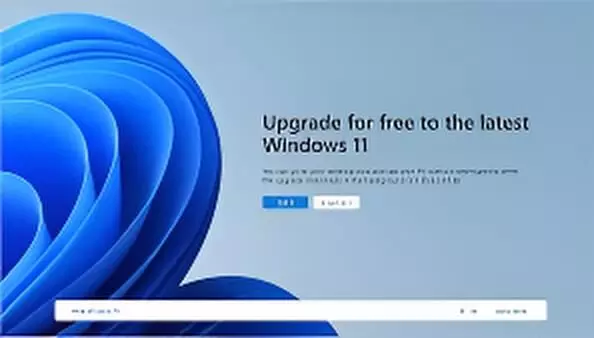
Microsoft officially ends Windows 10 support on 14 October 2025. Those who are still with Windows 10 should probably consider upgrading to Windows 11 for the sake of further security updates, new features, and support. Given that your PC meets the system requirements, it is a free upgrade. Those with older devices that do not meet requirements would be should consider buying another PC, though some third-party tools can circumvent the restrictions.
Check Your PC Compatibility
Windows 11 requires specific hardware:
TPM 2.0 support
Secure Boot enabled in BIOS
A supported processor
Older PCs may face limitations due to missing TPM. Use Microsoft’s PC Health Check tool to confirm compatibility: download it from the official support page, run the app, and click Check now. If your device qualifies, the tool will confirm readiness for Windows 11.
Upgrade Through Windows Update
Many Windows 10 PCs can update directly via Windows Update:
- Go to Settings > Update & Security > Windows Update
- Click Check for updates
- If Windows 11 is available, click Download and install
- Use the Windows 11 Installation Assistant
If the update doesn’t appear in Windows Update:
- Visit the Download Windows 11 page
- Select Download now under Installation Assistant
- Run the executable and click Accept and install
- Continue using your PC while installation completes
- Restart to finalize Windows 11 setup
- Create Installation Media
- For multiple PCs or fresh installations:
- Download the Media Creation Tool from the Windows 11 page
- Accept license terms and choose the edition
- Copy installation files to a USB drive (8GB minimum) or create an ISO file
- Run setup.exe from the USB/ISO
- Choose whether to keep personal files and apps
- Complete installation and sign in
- Install on Unsupported PCs
- If your PC doesn’t meet requirements, tools like Rufus can bypass restrictions:
- Prepare a Windows 11 ISO
- Insert an 8GB USB stick and run Rufus
- Select Standard Windows installation and the ISO file
- Check boxes to remove TPM, Secure Boot, and RAM requirements
- Click Start to create bootable USB
Install Windows 11 while keeping files and apps
Windows 10 users can upgrade to Windows 11 by doing the procedures given above instead of buying a new device. You can choose either official methods or third-party tools, based on which best fits you-the most important thing is that your files and applications can be retained during the upgrade.

