System Thread Exception Not Handled BSOD: Causes and Easy Fixes
image for illustrative purpose
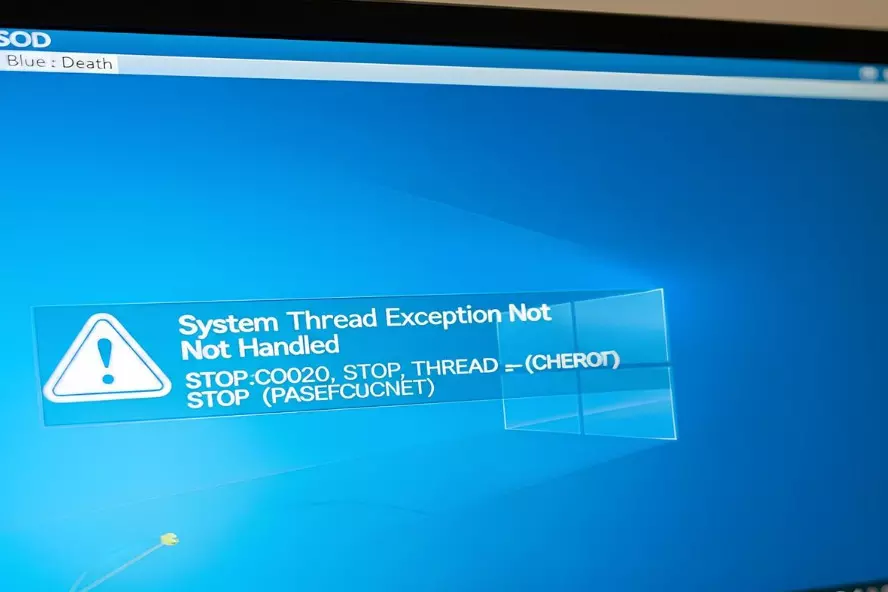
Few things are as frustrating as a sudden blue screen of death (BSOD) interrupting your work or gaming session. One of the more cryptic BSOD errors is the "System Thread Exception Not Handled" message. This error typically occurs due to system instability caused by faulty drivers, corrupt files, or hardware malfunctions. This article will break down what this error means, when it typically occurs, what causes it, and how you can fix and prevent it easily.
Understanding BSOD
A Blue Screen of Death (BSOD) is a critical system error screen displayed by Microsoft Windows when it encounters a problem that the system cannot recover from. BSODs are designed to protect your computer from further damage by halting all operations. While BSODs may look frightening, they often provide useful clues in the form of error messages and codes.
Each BSOD is accompanied by an error type, which gives you a direction for troubleshooting. For system thread exception not handled, the system is alerting you that a background process, or thread, has encountered a situation it couldn’t resolve. This could result from a driver attempting to execute an invalid function, accessing protected memory, or behaving in a way the operating system can’t handle.
Meaning of the Error
The “System Thread Exception Not Handled” error generally means that a system-level thread generated an exception that was not caught or managed by the system. It often points to driver-related issues. During normal operation, threads can encounter minor exceptions which are usually handled in the background. However, when the system fails to handle an exception, it escalates into a fatal system error. In such cases, especially when files become inaccessible or corrupted, windows file recovery can help retrieve important data once system stability is restored.
Often, this error message is followed by a file name like nvlddmkm.sys, dxgmms2.sys, atikmpag.sys, or igdkmd64.sys. These files point to drivers related to graphics, network, or other hardware devices. Identifying the file name can help you target your fix accurately.
When the Error Occurs?
1. During Startup
One of the most frequent times this error occurs is during system boot. If a corrupted or incompatible driver is set to load at startup, Windows will crash during the boot process. In many cases, this leads to a restart loop where the system never reaches the desktop, making troubleshooting more difficult.
2. During Software Installation
Sometimes the error appears right after installing a new piece of software, especially if it includes drivers or makes changes to system files. This could include antivirus programs, graphics drivers, or even system optimization tools. The conflict between the new software and your existing system configuration can trigger this BSOD.
3. During High Resource Usage
Another common situation is when the system is under heavy load—during gaming, rendering videos, or running intensive software like CAD programs. If a driver fails under stress, it can generate an unhandled exception and crash the system. This is particularly true for GPU or RAM-intensive tasks.
Common Causes of Error
1. Outdated or Corrupt Drivers
Drivers are the most common source of the system thread exception not handled error. If you’re using outdated drivers, or if they’ve become corrupted due to malware or improper installation, they may behave in unpredictable ways. A graphics card driver that worked fine under previous Windows versions may crash under a new update if not updated.
2. Incompatible Hardware
Installing new hardware without verifying compatibility can also cause this error. If Windows attempts to use a driver that doesn't match the hardware specifications, or if the hardware lacks proper support, it can lead to unhandled exceptions. This is particularly true for custom-built PCs or upgraded laptops.
3. Corrupted System Files
Critical Windows files can become damaged due to improper shutdowns, software conflicts, or malware attacks. These corrupted files may no longer interact properly with system threads, causing unexpected behavior and eventual crashes.
4. Malware or Viruses
Malicious software can wreak havoc by modifying system files, altering driver behavior, or consuming resources needed by essential system processes. A virus might not only trigger the BSOD but could also hinder your ability to fix it by blocking system tools or modifying registry settings.
Guide to Fix the Error
1. Check Error File Name
First, pay attention to any file name that appears with the error. A file like nvlddmkm.sys points to NVIDIA graphics drivers. This file tells you which component is causing the problem and helps guide your next steps. Write it down and search for solutions based on that specific file.
2. Boot into Safe Mode
Safe Mode allows Windows to start with only essential drivers and services. It’s especially helpful if the BSOD appears immediately at startup. You can boot into Safe Mode by interrupting the boot sequence three times or using a recovery USB. Once in Safe Mode, you can uninstall or update drivers, run diagnostic tools, and make changes without triggering the BSOD.
3. Update or Roll Back Drivers
Use Device Manager to check for driver updates. Right-click on the affected device, select “Update driver,” and let Windows search automatically. If the issue started after a recent update, select “Roll back driver” to return to a previous version that worked.
4. Uninstall Problematic Drivers
If updating or rolling back doesn't help, uninstall the driver completely. Then, download the latest version from the manufacturer’s website and install it manually. Tools like Display Driver Uninstaller (DDU) are effective for removing all remnants of GPU drivers before reinstalling.
5. Run System File Checker
The System File Checker tool scans and repairs corrupted system files. Open Command Prompt as an administrator and type sfc /scannow. Let it complete. If problems are found and fixed, restart your system and check if the BSOD recurs.
6. Check Windows Updates
Ensure your Windows installation is up to date. Many driver compatibility issues are addressed through cumulative updates. Go to Settings > Update & Security > Windows Update and check for updates.
7. Scan for Malware
Use antivirus or anti-malware tools to perform a full system scan. Malwarebytes is a popular choice for detecting hidden threats. Ensure your virus definitions are up to date before scanning.
8. Disable Fast Startup
Fast Startup is a hybrid boot feature that can cause issues with drivers loading incorrectly. To disable it, go to Control Panel > Power Options > Choose what the power buttons do > Change settings that are currently unavailable, then uncheck "Turn on fast startup."
9. Update BIOS or Firmware
Your motherboard's BIOS or UEFI firmware may need updating, especially if you’ve recently upgraded hardware. Visit the manufacturer’s support page, download the latest firmware, and follow instructions carefully. A BIOS update can resolve deep-seated compatibility issues.
10. Reset or Reinstall Windows
If you’ve exhausted all other options, consider resetting Windows. Go to Settings > Update & Security > Recovery and choose "Reset this PC." You can keep your files or start from scratch. Alternatively, perform a clean install using a bootable USB to remove all potential software conflicts.
11. Recover After System Crash
In the event of a serious system crash, recovering lost or inaccessible data becomes a top priority. In such cases, traditional tools do not always recover user files. This is where WinfrGUI proves highly effective. It provides a user-friendly interface to Microsoft’s command-line recovery tool, allowing users to retrieve lost data quickly and efficiently after a Blue Screen of Death (BSOD) or other critical errors. Here’s how to use WinfrGUI to restore your files following a system crash:
- Launch the WinfrGUI after experiencing a system crash to begin the file recovery process.
- Select the drive where the data loss or corruption occurred to focus the recovery efforts.
- Choose the recovery mode based on the extent of data loss: Regular mode for recently deleted files, Extensive mode for more thorough scanning of older or corrupted files, or Segment mode for fragmented file recovery.
- Initiate the scanning process to detect recoverable files on the selected drive.
- Review the scan results to confirm the files available for recovery.
- Select the specific files or folders you wish to restore.
- Specify a different location or drive to save the recovered files, ensuring that no existing data is overwritten.
- Execute the recovery process to restore your selected files safely.
- Consider running WinfrGUI in Safe Mode to minimize system interference and improve recovery success.
- Use WinfrGUI alongside System Restore to comprehensively address both file recovery and system stability after a crash.
Prevent Future Issues
To avoid facing the same BSOD again:
- Regularly update drivers
- Install Windows updates cautiously
- Avoid downloading drivers from unknown sources
- Use antivirus software to prevent malware
- Perform regular backups
- Avoid overclocking if unsure about stability
Preventive maintenance ensures your system stays healthy and reduces the likelihood of future crashes.
When to Seek Help!
If the problem persists even after trying all the above fixes, it's time to call in professionals. Consistent BSODs can be a sign of failing hardware, like a faulty GPU, RAM, or motherboard. Certified technicians can run diagnostics and confirm whether hardware replacement is needed. Also, if you’re uncomfortable with BIOS updates or registry edits, seek assistance to avoid causing further issues.
Concluding Words
The “System Thread Exception Not Handled” BSOD may be intimidating, but it's a solvable problem. In most cases, the error stems from driver or software issues that can be fixed with logical, step-by-step troubleshooting. By understanding when and why the error occurs, checking for specific driver files, booting into Safe Mode, and performing the right updates or scans, you can bring your system back to a stable state.
More importantly, staying proactive by maintaining your system and keeping everything up to date can prevent such errors from occurring in the future. And if you ever reach a point where DIY solutions fall short, professional help is only a call away. Fixing this BSOD isn’t just possible—it’s entirely within reach with the right approach.

