Scan, Sign, Send Documents Instantly Using Just Your Phone
Turn your phone into a full document solution. Scan, save, and sign PDFs instantly without any extra tools or software. Step-by-step guide included.
image for illustrative purpose
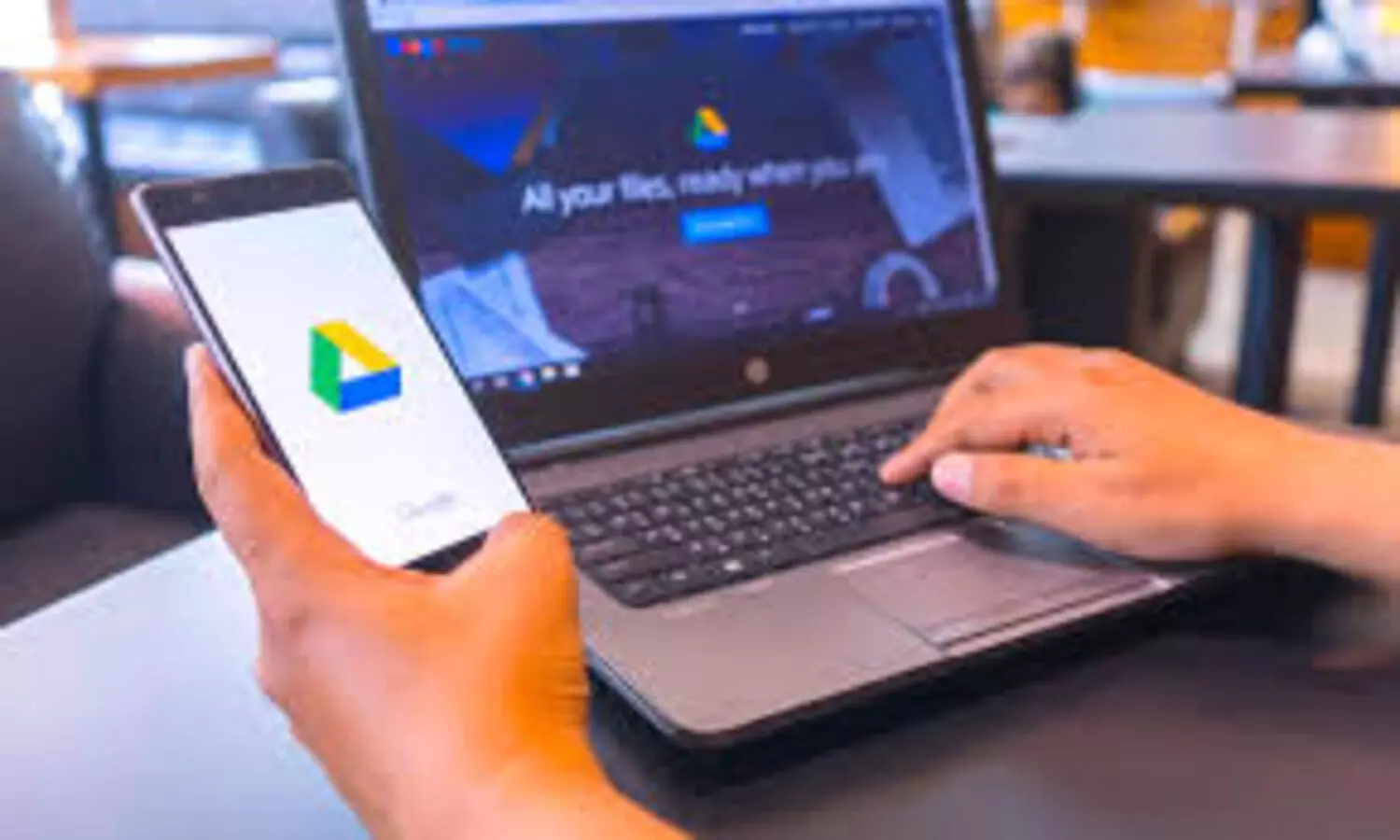
No longer do the professionals working in the digital world, which is very fast and full of various quick transitions, have to rely on traditional office equipment for document signing or sending purposes. Instead, today’s smartphones that come with cameras and specialized apps are now able to manage the document signing and sending process from start to finish, thus eliminating the need for printers, scanners, or even pens.
Less tech-savvy users, in particular, often stick with the old ways of doing things—the printing of documents, signing them, and then scanning them for electronic sharing. This process is not only tedious but also leads to a disruption in the workflow. However, all these steps can be performed effortlessly by just a smartphone.
A phone’s basic camera may click a photo, but the use of dedicated scanning apps makes the process a bit more great. Automatic cropping, sharpening of the image, correcting the perspective, and converting to PDF are features that make the apps more effective. Among the free apps, Adobe Scan, Microsoft Lens, Apple Notes (iOS), and Google Drive are quite popular. Google Drive is the one that is most livable since it is pre-installed on most Android devices and it is also available for iPhones. Users are provided with the ability to scan, sign, save, and share documents in a matter of minutes without incurring any additional costs or putting in any extra effort.
First, you need to open the Google Drive app and then click on the camera icon in the bottom right corner. You need to position your device on top of the document until the app marks it with a blue outline which signifies the area that will be cropped from the picture. You can either press the button to take the picture yourself or let it take it automatically.
Once you have finished scanning, click on “Done.” Either pick a custom name for the document or go with the proposed one. The user has the option to save the file in either PDF or JPG format, and if there are several accounts linked, the user can select which account they want to use for storage. It is up to the user whether to select a specific folder in Drive or not, but it will definitely help in keeping things organized.
Documents can be retrieved from Google Drive once saved. To add a signature to the document, just click on the pencil icon in the bottom corner, pick the color of your pen, and make the changes. Sharing is really easy just use the three-dot menu to email the document or share it with a link.

