How to Switch from Gmail to Zoho Mail Seamlessly: A Complete Step-by-Step Guide
Want to move from Gmail to Zoho Mail? Here’s a simple step-by-step guide to switch seamlessly, import your emails, and enable forwarding while keeping your data private and secure.
Switching from Gmail to Zoho Mail? Follow this easy step-by-step process to migrate your emails, contacts, and folders securely.
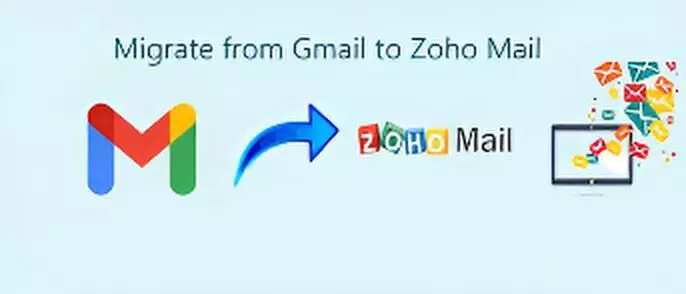
Due to several privacy factors and the demand for local technology, many users in India are switching from Gmail to Zoho Mail, an Indian alternative that guarantees no ads and strong encryption. A very loose translation goes something like this, with the ecosystem membership coming in after. Zoho Mail is fast becoming accepted in the professional and small-business circles. This change has been influenced by the sudden popularity of Arattai, termed as a WhatsApp killer.
Here's a stepwise method for smoothly transferring your mails and contacts from Gmail to Zoho Mail.
✉️ Why Do People Choose Zoho Mail Over Gmail?
For those who value data privacy, productivity, and control, deciding on Zoho Mail throws several advantages their way:
- Ad-free and secure inbox experience
- End-to-end encryption
- Custom-domain support for professional email addresses
- Individual as well as business plans for free and for pay
- Tools integrated for their opposite: collaboration, management
Whether you are a small business or a freelancing professional, Zoho Mail can give you much more action and control over your communication as well as data.
⚙️ Step-by-Step Process to Change from Gmail to Zoho Mail
Step 1: Create a Zoho Mail Account
Open the official website of Zoho Mail.
Fill in your details and register.
Decide whether to take the free plan (for personal use) or the paid one (for business users with custom domains).
Step 2: Enable IMAP in Gmail
Log in to your Gmail account.
Go to Settings → Forwarding and POP/IMAP.
Under the "IMAP Access" section, select Enable IMAP and save changes.
This step will allow Zoho Mail access to migrate your Gmail data.
Step 3: Import to Zoho Mail
Login to your Zoho Mail account.
Go to Settings → Import/Migration.
Using the Migration Wizard tool, import all your mails, folders, and contacts from Gmail to Zoho.
Step 4: Configure Forwarding on Gmail
Go back to Gmail Settings.
Forwarding Tab
Enter your Zoho Mail address in the box and click Confirm.
Thus, any new messages sent to your Gmail account will be immediately forwarded to the respective Zoho Mail inbox.
🔐 Privacy and Performance: Edge of Zoho
Since Zoho Mail works without ads, it offers maximum privacy to users with excellent encryption protocols. In addition to that, the platform is highly efficient, making it a perfect choice for professionals seeking more control and performance from their inboxes.

