How to Convert Word Docs to PDF Without Losing Formatting
image for illustrative purpose
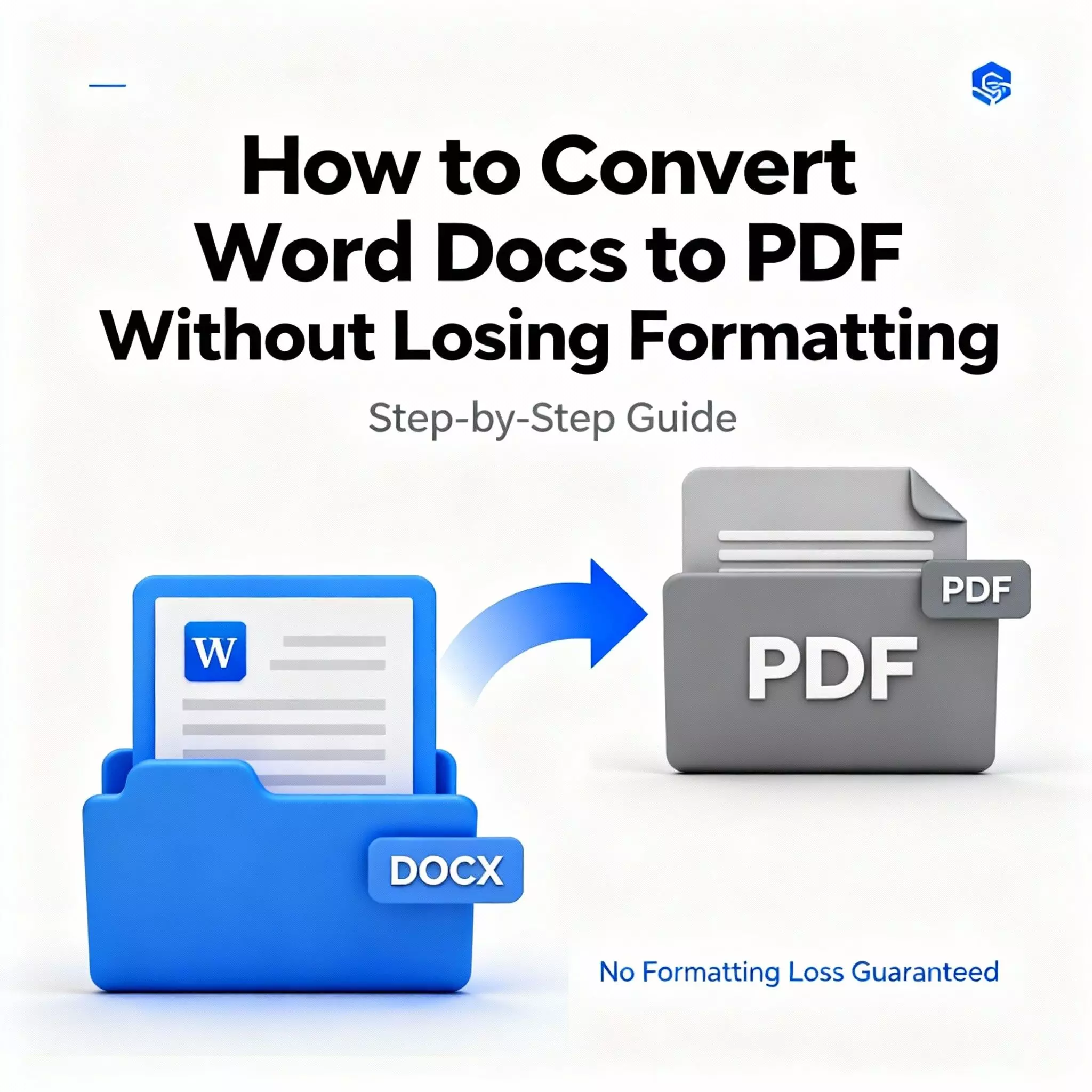
When sharing important documents, one of the things you don't want to do is be unable to maintain your formatting. If it's an academic assignment, business proposal, academic project, or resume, the process of converting Word documents into PDF ensures that the layout, font, and design remain the same across all devices. However, if you don't do it correctly, it can cause tables or fonts could be altered. In this article, we'll provide you with the best methods to convert Word documents to PDF with no loss of formatting.
Why Converting to PDF Matters
● Universal compatibility: PDFs appear identical in all versions of Windows, macOS, and mobile devices.
● Professional appearance: Layouts, fonts, and images are maintained.
● Options for security: PDFs offer password protection and also restrictions.
● Simple sharing: Smaller file size, and widely supported.
Methods to Convert Word Docs to PDF Without Losing Formatting
1. Use Microsoft Word’s Built-in Export
● Open your document and open it in Microsoft Word.
● Click File - Save As or Export - Create PDF/XPS Document.
● Select "Best for electronic distribution and accessibility" for sharing online.
● This method ensures that layouts are preserved and formats are complete.
Ideal for: Users who already own Microsoft Office.
2. Google Docs Conversion
● Upload your Word document to Google Drive.
● Open it using Google Docs.
● Go to File - Download - PDF Document (.pdf).
● Google Docs ensures most formatting is preserved, particularly with documents that are based on text.
Most efficient for quick cloud-based conversions.
3. Online Conversion Tools
If you do not already have Word or Google Docs, online tools provide the quickest solution. They can be converted with one click:
● Upload your Word document.
● Click "Convert to PDF."
● Download the perfect PDF.
For instance, imagetextify.com offers a reliable online feature for the conversion of files (alongside its text-to-image capabilities). These tools save you time and can be used directly in your browser with no installation of software required.
The best choice for users who seek speed and convenience.
4. Print to PDF Option
● If you are using Windows or macOS, choose the File menu and then Print.
● Choose Microsoft Print to PDF (Windows) or Save as PDF (Mac).
● This process guarantees an exact copy of what you would normally print.
Most effective for: quick conversions in cases where exporting isn't possible.
Tips to Avoid Formatting Issues
- Always include fonts when saving or exporting.
- Be sure to check margins, tables, and images following conversion.
- Use consistent fonts supported across devices (e.g., Arial, Times New Roman).
- Beware of any special effects (WordArt Complex graphics) which may not render correctly.
Final Thoughts
Converting docs to PDF should not be complicated, whether you have some good tools available, such as imagetextify. It gives users handy features and delivers quality output.

