Google Search Dominated by AI? Here's How to Disable AI Overviews and Use Classic View
AI Overviews and AI Mode have changed how Google Search works. Learn how to turn off these AI features and bring back the classic blue-link search results.
Google Search Dominated by AI? Here's How to Disable AI Overviews and Use Classic View
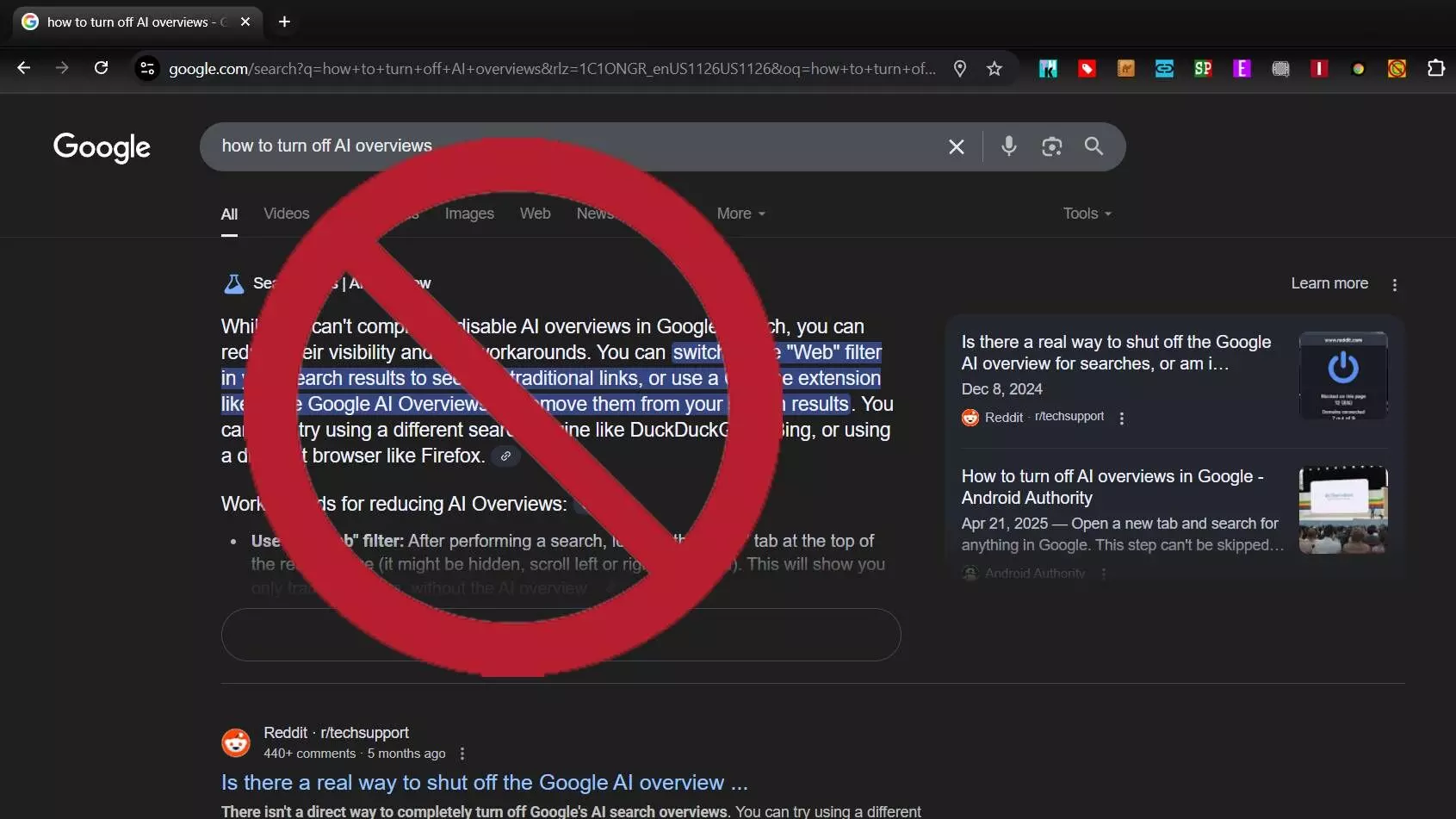
Google Search has undergone a major transformation, and not everyone is thrilled. With the launch of AI Overviews in 2024 and the introduction of AI Mode at the Google I/O 2025, search results are now dominated by machine-generated summaries rather than the classic list of links. But if you're not a fan of this AI-first experience, you still have a way to switch back—though Google isn’t making it easy.
What Are AI Overviews and AI Mode?
Google describes these features as tools to enhance your search experience using artificial intelligence:
AI Overviews: Offers instant, AI-powered summaries directly at the top of the results page. These boxes attempt to answer your question using generative AI, alongside traditional results.
📌 Example: Searching "how to clean an oven" might give you a bullet-point guide written by AI, without needing to click a link.
AI Mode: A more interactive, chat-style search mode where you can refine queries, break down complex questions, and explore related topics in a conversational manner — similar to tools like ChatGPT.
While these tools can save time, many users feel it limits their ability to explore diverse sources, evaluate information critically, or conduct detailed research.
What’s the Problem With AI-Powered Search?
Although marketed as a smarter, faster way to search, AI Overviews often hide the variety of viewpoints found in traditional search results. Users report:
Less transparency about where the information comes from
Fewer organic links shown above the fold
Occasional bizarre or factually incorrect answers (such as recommending users eat rocks or use glue on pizza)
The new interface has left many wondering — is Google giving us more helpful results or simply controlling what we see?
How to Disable AI Overviews and Get Classic Google Search Results
There’s no permanent setting to disable AI features, but here’s how to get the classic “blue links” experience manually:
Step-by-Step Guide to Use the "Web" Filter:
Go to Google.com
Enter your search term
Under the search bar, click on "More"
Select the "Web" option
Voilà! You now see only website links, with no AI summaries
🔔 Note: You’ll need to repeat these steps for every new search — there’s no option to set this as your default view.
Want to Turn Off AI Mode Too?
If you’ve enabled AI Mode via Google’s Search Labs, here’s how to disable it completely:
Visit Search Labs (labs.google.com/search)
Turn off “Search Generative Experience (SGE)”
Then, follow the above steps to use the Web filter
This will remove both AI Overviews and AI Mode from your search results.
Why Is Google Making This So Hard?
Critics say Google is incentivized to keep users on their own platform by reducing clicks to external websites. AI summaries help achieve this by answering queries directly on the page — reducing your need to explore outside sources.
But this reduces diversity of thought and limits the opportunity to analyze contrasting opinions or original content.
AI Isn’t Always Right
AI is trained on large datasets — and that comes with biases, inaccuracies, and hallucinations. Google has already faced backlash for odd or incorrect responses from its AI features. For users who rely on accurate, vetted information — students, researchers, journalists — these mistakes can have real-world consequences.
You Still Have a Choice
Whether you're someone who misses the old Google or you’re concerned about the growing dominance of AI in online search, you can still access the traditional web — with a few extra steps.
As AI continues to shape the future of search, it’s more important than ever to know your options and take control of how you explore the internet.

