Digital Skylight Calendar Integration: How to Connect Google, Outlook & Apple
Digital Skylight Calendar Integration
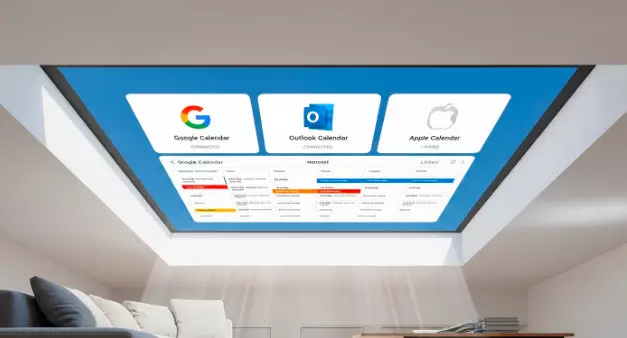
In today's fast-paced world, being organized is about more than just keeping a to-do list. It is a smart, connected system for syncing your life across all your devices. The Skylight Calendar refines that concept, combining cutting-edge tech with simplicity in one sleek digital display to help families, professionals and teams get on the same page.
Whether you’re a Google Calendar, Outlook or Apple Calendar user, this connection to your Skylight Calender can change the way organize your days. In this article, we’re going to walk through how you can link your digital calendars to Skylight, enabling seamless syncing between the two.
What Is the Skylight Calendar?
Skylight Calendar is an intelligent digital wall calendar to help keep busy families organized. Unlike standard apps that you open on your phone or laptop computer, the Skylight Calendar is a physical touchscreen display that keeps all of your daily plans, events, chores and reminders in one place.
It is particularly favored by families and people with busy schedules who want to keep everyone on the same page. It’s possible to see several different calendars at once, color-code events and even set tasks or reminders on the screen itself.
And when integrated with the Skylight Frame, perhaps one of the nicest digital picture frames on the market and made by that same company, you have a connected home system fit to adorn your rec-room wall.
Why should you Integrate Google, Outlook and Apple Calendars with Skylight?
“Most people have their schedules all over the place already. You could be using Google Calendar for work, Outlook for professional meetings and Apple Calendar for personal events. But having to deal with all three, unless you plug them into a single system can be a headache.
Add these calendars to your own Skylight Calendar and see everything in one visual, interactive place. Here is what you gain:
- All-in-One View: View events in Google, Outlook and Apple directly on a unifed view.
- Real-Time Sync: Updates on any device appear immediately on your Skylight Calendar.
- Family View Shared view Your whole family can see today or this week.
- Automatic Syncing: Once connected you will never have to update or refresh.
- Intelligent Calendar: The colored-coded calendar can help you categorize your events for easy access.
How to connect Google Calendar with Skylight Calendar Enjoy Step 6?
If you live and die by Google Calendar, linking it up with Skylight is fast and easy.
Open the Skylight Mobile App
Begin by downloading and opening the Skylight application from the app on your smartphone or tablet. Sign in with the account associated with your Skylight Calendar device.
Navigate to Calendar Settings
Tap on Settings and then Linked Calendars. You will notice options to integrate for Google, Outlook and Apple.
Choose Google Calendar
Choose Google, then sign in to your google account. Just be sure to give Skylight permission to see your data on the calendar.
Choose Which Calendars to Display
You can customize the particular Google Calendars (eg personal, work or family) that you would like to see on your Skylight display.
Sync and Save
After setup is completed, your Google events will be synced to the Skylight Calendar in real-time. Any further adjustments made to Google Calendar will instantly appear on your phone.
Walkthrough: Syncing Outlook Calendar with Skylight 1. Log in to your Microsoft 365 account On your web browser, visit the page ( http://portal.office.com ) where you would usually log in with your company email and password, then enter them and click sign-in.
If you’re never able to keep up with appointments, calls and meetings in your professional life, but use Microsoft Outlook or Office 365, syncing it with Skylight will make sure you never miss getting to that next call.
- Open the Skylight App Settings
- Go back to Linked Calendars and click on Outlook.
- Sign in with Microsoft
Sign in using your Microsoft account details. You might have to grant Skylight permission to read your calendar events.
Select Your Calendars
You can choose either one or multiple Outlook calendars e.g. work meetings, deadlines, project schedules.
Confirm and Sync
After you save, all of your Outlook events will sync to the Skylight Calendar and stay upto date whenever there are changes.
How to Connect Apple Calendar with Skylight Calendar
Apple users may also synchronize their iCloud Calendar with Skylight. The configuration is marginally changed, but it’s still simple.
Create an App-Specific Password
Navigate to your Apple ID account settings at appleid. apple. com and create an app password. Would still do this for third-party integrations like Skylight.
Open Skylight Settings
On your Skylight app, hit Linked Calendars and choose Apple Calendar.
Enter Apple Credentials
Log in with your Apple ID email and the generated app-specific password.
Sync Your Calendar
After connecting, your Apple Calendar events will show up on your Skylight calendar display. And anything you update on iCloud will show up automatically on the screen.
How to Use Skylight Frame and Sky Light Calendar Together
The Skylight Frame and Skylight Calendar are members of the same family, designed to make both your memories and your organization part of daily life.
While the Skylight Frame rotates your favourite snaps from family holidays or special events, the Skylight Calendar makes sure everyone knows who has what planned next.
Here’s how they work together:
- Shared Account Access: Login to the same Skylight account for both the Frame and the Calendar.
- Seamless Switching: Tap on a reminder to show the pictures of your family.
- Great for families: parents can manage the calendar while grandparents enjoy the photos; Simply send pictures to Skylight Frame via Email, and they will appear in seconds.
How to take full advantage of your skylight calendar integration
- Color-Code Events: Make work, family or personal calendars stand out visually.
- Turn on Notifications: Receive app alerts or email reminders to remind you of an appointment.
- Add To-Do Lists: Skylight Calendar can add your work task, chore and to do list on the screen.
- Share Access: Allow family members to add or edit events directly on the mobile app.
- Mount it in a central location: Hang the skylight calendar anywhere – parents wall, kitchen wall, home office.
Final Thoughts
We’ll show you how to connect your Google, Outlook, and Apple calendars to your Skylight Calendar is just one of the things that make the Skylight Calendar such a great addition to anyone’s daily life. The easiest way to keep your time!It's an elegant, easy-to-use time tracking app that syncs seamlessly.
Add the Skylight Frame, and not only will you keep your schedule but also wrap yourself in memories regularly. From home or off ice, to family or classroom new Skylight’s connected system revolutionizes the way we organize our lives smarter and more beautiful than ever before.

