HitPaw Edimakor: AI Singing Avatars & Image-to-Video Redefine Creative Standards
HitPaw Edimakor Empowers Creators with AI Singing Avatars and Image-to-Video Magic"
image for illustrative purpose
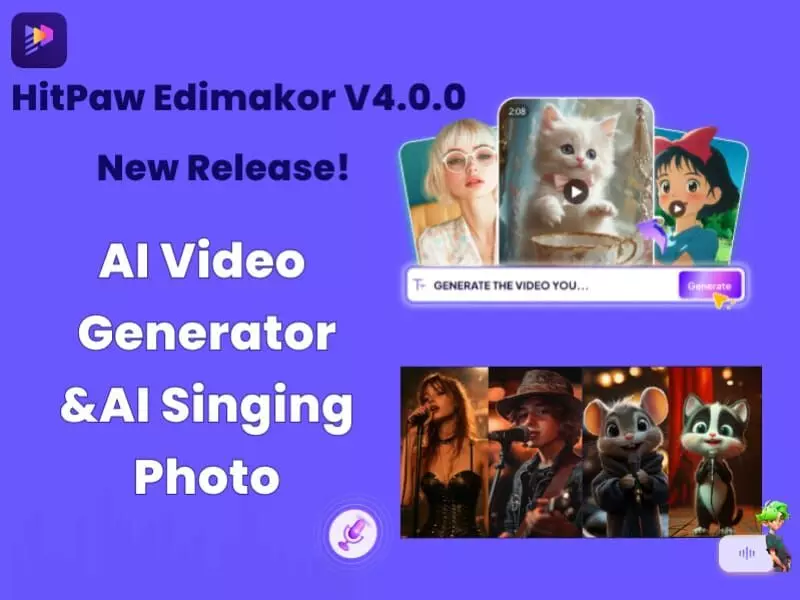
New York City, New York — May 29, 2025 — Edimakor has released new features that let users do more with less effort. The latest update adds AI Singing Avatars, which turn photos into animated characters that can sing in different styles and languages. It also includes an upgraded Image-to-Video tool that helps users create short videos using a single image and customizable templates. These additions are designed to support everyday creators whether they're making videos for school, social media, or marketing by making advanced editing tasks simple and approachable.
Key Features and Benefits
This tool enables users to turn any photo into a singing character. Whether it’s a cartoon face, a personal portrait, or an illustrated animal, the system brings it to life by syncing it with music. It supports several styles pop, classical, rock, and more and a wide range of languages. From music educators and video bloggers to parents creating personalized messages for kids, this feature fits into a variety of creative uses.
Edimakor now features 86+ AI-powered video templates that help users turn still images into dynamic, engaging videos. These templates are designed around popular themes such as celebrations, personal storytelling, product showcases, and social media trends like AI kiss, hug, and fight videos. With options to choose between AI Effect Templates or Custom Mode, users can easily adjust video playback direction, animation motion cues, resolution, and aspect ratio.
Step-by-Step Guide
Using the AI Singing Avatar
• Launch Edimakor and go to AI Tools > AI Avatar > Singing Photo.
• Upload an audio file (clear vocals, under 5 minutes).
• Choose or customize an avatar: Use a Portrait Avatar (realistic mouth movements for human faces). Choose a Cute Animal (animated singing animals like cats or dogs).
• Set Animation Intensity like Standard Mode or Vivid Mode
• Click Generate to create your singing photo.
• Preview the result and fine-tune with effects or sounds.
• Click Export to save and share your final singing photo video.
Using the Image-to-Video Tool
• Open Edimakor and make sure it's updated to the latest version.
• Go to Toolbox > Image to Video
(Or click "Create a Video" > AI Media > Image to Video).
• Select a Video Template or Custom Option:
• Pick Your AI Video Model.
• Upload Your Image and enter a detailed text prompt describing your vision.
• Adjust settings like video duration, resolution, and optionally add a negative prompt (to exclude unwanted elements).
A Thoughtful Approach to Creative Tools
Edimakor doesn’t add features for novelty they focus on what makes content creation simpler, smarter, and more enjoyable. With every release, the goal remains consistent: offer practical tools that remove the guesswork from editing and let users concentrate on the creative part.
For more information:
https://edimakor.hitpaw.com
Follow Edimakor on social media:
X/Twitter: https://x.com/HitpawEdimakor
YouTube: https://www.youtube.com/@HitPawEdimakorOfficial
Instagram: https://www.instagram.com/edimakor_official
News Source: HitPaw Edimakor

