10 iPhone Settings You Must Change After iOS 18 Update
Change these iOS 18 settings to improve your iPhone's speed, battery, and privacy in just minutes. Simple tips that work for everyone.
image for illustrative purpose
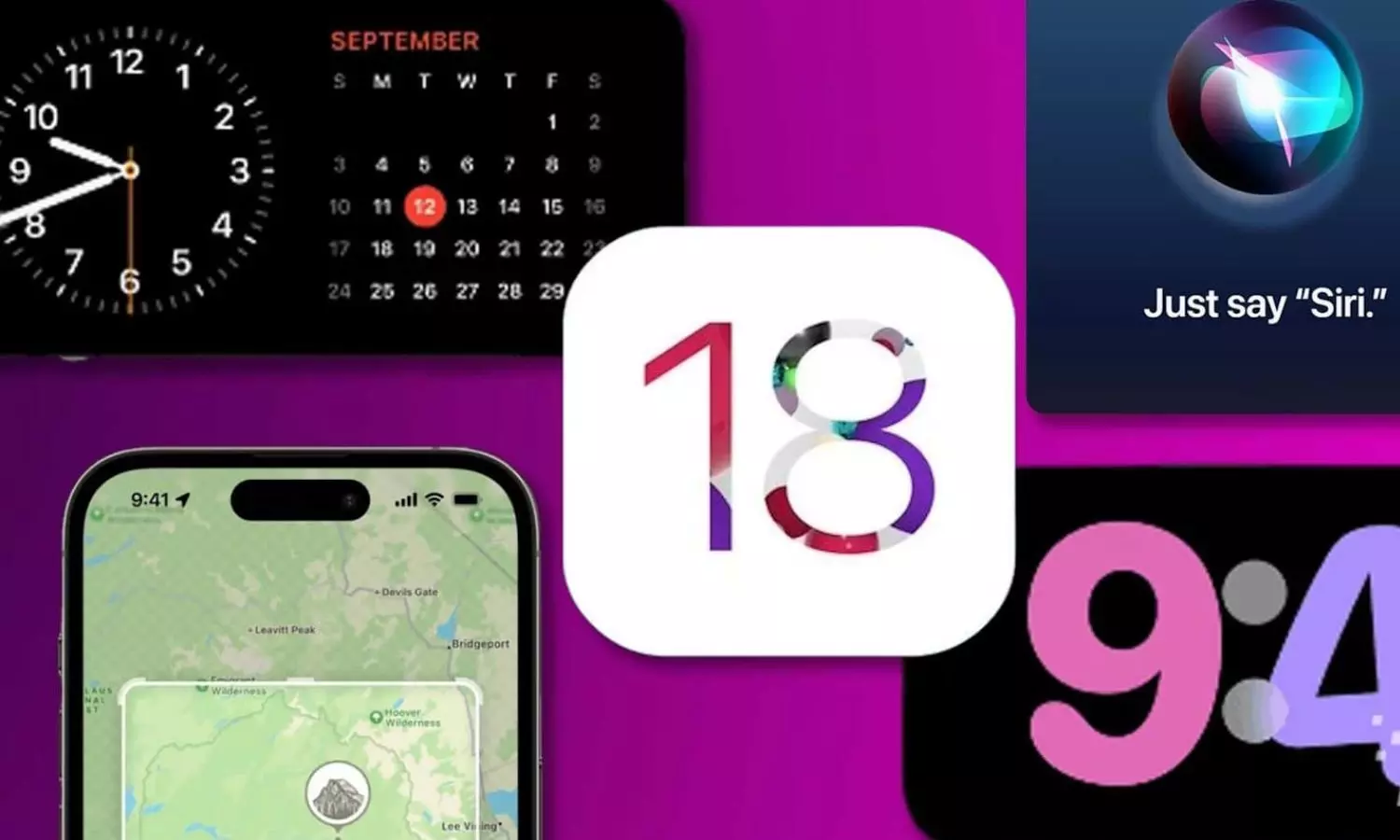
Apple’s iOS 26 is on the horizon, but iPhone users don’t have to wait to improve their experience. The current iOS 18.5 version packs a series of hidden and customizable features that can boost performance, save battery, and streamline day-to-day use. Here’s a breakdown of key settings and updates that you can activate now.
iOS 18 introduced a new category-based email sorting system in the Mail app, segmenting messages into Primary, Transactions, Updates, and Promotions. However, if chronological sorting is preferred, users can:
* Tap “All Mail” after swiping past category tabs.
* Switch to the traditional list layout by selecting the three-dot menu and choosing “List View.”
Customize Lock Screen Buttons
The flashlight and camera icons on the lock screen can now be changed or removed:
1. Touch and hold the lock screen > Tap “Customize.”
2. Select “Lock Screen,” remove existing buttons, and assign new shortcuts (e.g., Shazam, Wallet, Timer).
3. Confirm by tapping “Done.”
In iOS 18.4, devices with Apple Intelligence can use the new Prioritize Notifications feature:
* Navigate to Settings > Notifications > Prioritize Notifications.
* Apple Intelligence will automatically highlight messages from known contacts and downrank spam or irrelevant alerts.
iPhone 15 Pro and later models now support advanced Action button controls:
* Go to Settings > Action Button.
* Swipe through options and select functions like Camera, Visual Lookup, Shortcuts, or Remote.
App icon placement is more flexible in iOS 18:
* Enter “jiggle mode” by touching and holding the home screen.
* Drag icons freely within the grid.
* Enable Dark Mode for the home screen and tint all icons in a unified color using customization tools.
Control Center now includes:
* Multiple pages.
* Drag-and-drop placement.
* Resizable widgets.
* Access to new tools (e.g., Smart Home, Audio, Screen Recording).
To customize, swipe down to open Control Center > Tap “+” or hold a control > Rearrange or remove.
Lock or Hide Apps for Privacy
Apps can now be secured or hidden using biometric authentication:
* Touch and hold an app > Select “Require Face ID.”
* For added privacy, choose “Hide and Require Face ID.”
* Hidden apps move to a locked folder within the App Library.
Disable Auto-Loop in Videos
iOS 18.2 introduced auto-replaying videos in the Photos app. To disable:
* Go to Settings > Photos > Turn off “Loop Videos.”
* Also toggle off “Auto-Play Motion” for complete control.
The Calendar app now supports:
* Zoom-in functionality in Month View (pinch to view event details).
* New Multi-Day View in Day View mode (shows two days side-by-side).
Improve TV App Dialogue Clarity
The TV app now allows clearer speech with the Enhance Dialogue tool:
* While watching, tap “More” > Audio > Select “Enhance” or “Boost” under Dialogue options.
These updates in iOS 18.5 offer more than cosmetic changes. From enhancing security and privacy to improving usability and visual customization, each setting brings practical improvements without the need to wait for iOS 26.

