Optimize Your Social Media Graphics Using a PNG Resizer
Resize and Enhance Your PNG Images for Social Media with Ease — No Design Skills Needed
Optimize Your Social Media Graphics
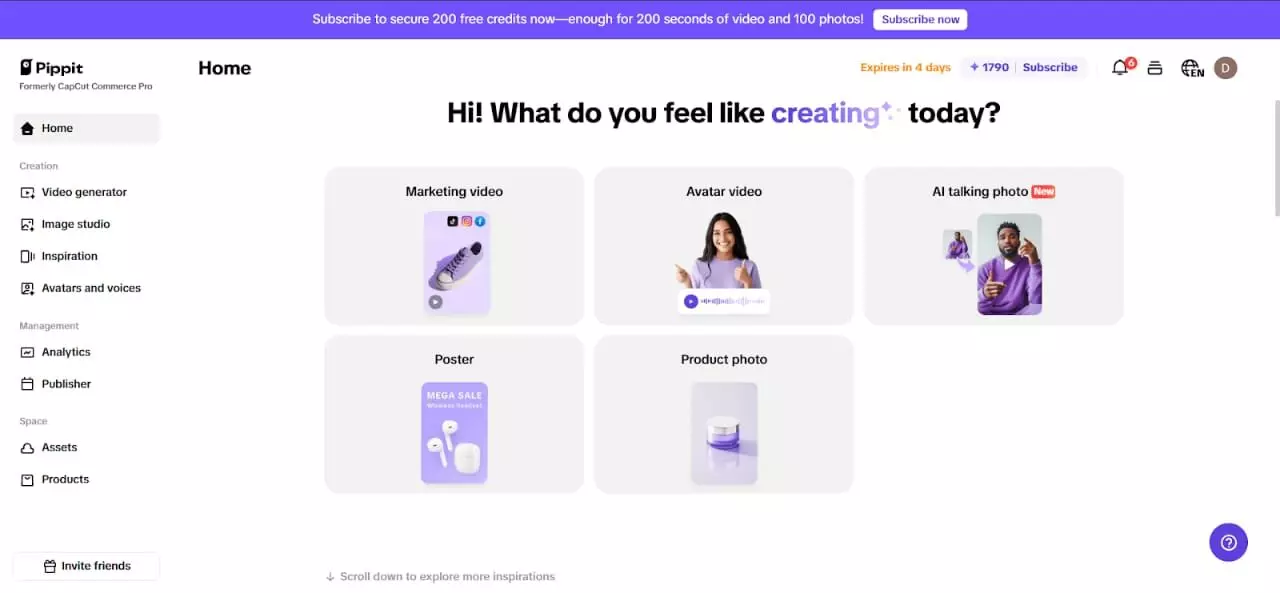
A big part of how we communicate with one another online is through pictures. Having clear, precisely sized pictures is important no matter who you are, what your business is about, or what your goal is. But here's the catch: if you upload pictures that are too big or the wrong size, your postings can look blurry or take a long time to load. A sophisticated PNG resizer can help with that. One application that is getting a lot of attention is pippit.capcut.com. It's a free and easy-to-use web platform that allows you to automatically improve the quality of your social media visuals without losing quality.
When you want your pictures to appear their best on sites like Facebook, Instagram, or your online store, you need to resize them correctly. But it can be hard to resize photographs, especially if you want to maintain them clear and sharp. This is why it's so important for anyone who works with digital graphics to know how to modify the size of PNG files correctly.
How to resize PNG images with Pippit AI in 3 simple steps
It's easy to resize PNG images with Pippit AI, even if you're not a designer. This is a brief guide to help you get started:
Step 1: Import your PNG image
First, sign in to your Pippit AI account and go to the "Image Studio" area. The "Image Editor" is where you can submit your PNG files. Pippit AI makes it easy to input images, whether you have one or many. This step is vital because it puts all the tools you need to resize and edit in one place.
Step 2: Choose the right aspect ratio or custom size
After you upload your picture, choose the aspect ratio or type in custom dimensions that work for your project or social media platform. Pippit AI has preset sizes for common platforms like Facebook banners, Instagram posts, and product pictures for online stores. This makes sure that your pictures will look great without any distortion. You can set custom width and height parameters to get the exact size you need without losing quality.
Step 3: Preview and export your resized PNG
After you resize the picture, utilize the preview option to see what it will look like. This step lets you check again that everything is sharp and the right size. You can make final changes, such as changing colors or adding overlays, if you need to. Click "Export" to get your scaled PNG file when you're happy with the result. You can now confidently upload and share your optimized image.
How Pippit AI enhances your PNG resizing experience
Pippit AI is different since it not only resize PNG pictures, but it also makes the whole process quick and easy. Here are some important ways that Pippit AI helps you improve your social media graphics naturally:
Batch resizes multiple PNG files quickly
Pippit's batch-processing feature saves you a lot of time if you need to resize a lot of photographs. You can upload a lot of PNG files at once and change their sizes all at once instead of resizing them one by one. This is really helpful for businesses that need to handle product photos or content providers who need to get ready for a series of postings. You don't have to worry about any loss of clarity because the batch functionality keeps the quality high throughout all photographs.
Tailor images for different social media and marketplaces
Each social media site and online store has its own best image sizes. With Pippit AI, you don't have to guess or check sizes by hand because it gives you preset selections that fit these needs. Pippit AI makes sure that your images fit exactly and appear professional, whether you're resizing PNGs for Instagram stories, Facebook ads, or product listings on an e-commerce site.
Customize and enhance your resized images
Pippit AI lets you do more than just resize images. It also has rudimentary editing features that let you add text, overlays, or change colors. You may improve your visuals straight after resizing without having to move to another tool. You could, for instance, add a call-to-action or a promotional banner to your scaled PNG before you export it. This all-in-one method makes it easy and quick to make images that capture the eye.
Why using Pippit to resize PNG images is smart for your brand
Using Pippit AI to optimize your PNG files is a smart method to make your brand more visible online. Your social media postings and product listings look trustworthy and appealing when they have clear, well-sized pictures. Images that load faster also make the user experience better, which can lead to more interaction and more sales.
Anyone can use Pippit AI because it's free and doesn't need a credit card. This includes freelancers and big teams. You don't have to be a graphic designer to achieve great results because the interface is easy to use. Pippit AI is also great for any content development workflow because you can resize and customize several photos at once.
Conclusion
In a world where pictures are everything, it's important to have the necessary tools to make them look their best. If you resize PNG files correctly, your graphics will look and work their best.
Pippit AI lets you resize PNG images quickly and easily. This saves you time, keeps the quality of the photos high, and helps you make beautiful images that are just right for you. You may always get properly optimized graphics by following these three simple steps: import, resize, and export your photos.
When you get ready to post on social media or take pictures of your products, bear in mind that using Pippit AI to resize your PNGs is a natural and effective approach to make them more appealing and keep your audience interested.

