How Does Designing Branded Social Media Posts with CapCut PC Photo Editor Help Your Brand Stand Out?
Designing Branded Social Media Posts with CapCut PC Photo Editor
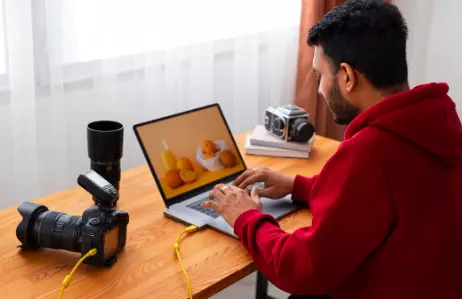
Social media is full of similar posts, and it becomes hard for any brand to stand out. If you are a business owner, a marketer, or simply someone who maintains social pages, you know how important it is to share sharp and professional content.
Yet, many find it challenging to keep the style of their brand consistent in every design. Costly tools are not necessarily the best for small teams or new brands. This is where CapCut Desktop Video Editor comes in.
It gives you a chance to make branded posts without the expense of heavy design tools. You can utilize the same brand colors, fonts, and logos in all your posts. Let us see how this editor simplifies creating branded posts.
CapCut PC Photo Editor for Branded Social Media Posts
1. Ensure Consistency of Brand Identity
Each brand needs to have the same look in all the posts. They include colors, fonts, and logos, which are all part of the look, and they help make it simple for individuals to identify your brand with a single look.
CapCut PC and its built-in photo editor allow you to have the same design rules applied to all the posts. This helps make it simple for you to keep your brand clean and identifiable.
2. Save Time Using Templates
It takes time to design new layouts from the ground up. CapCut Desktop Video Editor offers pre-existing templates for use on Instagram, Facebook, TikTok, and more.
You simply have to change text, pictures, and colors to fit your theme of brand. These templates help you upload faster without sacrificing your designs based on your brand theme.
3. Give Posts Depth with Background Tools
Cluttered images may divert focus from your main subject. CapCut PC has an auto-cutting feature that cuts out the background automatically.
You can add a solid background color or a branded image as the background. This removes your subject from the background without making your design messy and brand-incompatible.
4. Add Branded Elements
Logos, slogans, and watermarks make the posts look more professional. With CapCut Desktop Video Editor, you can place these things wherever you'd like in your design.
You can resize, move, and lock them in place. That way, all of your posts include your brand mark, and your audience will always be able to know that the content is yours.
5. Engage for Optimisation
Posts need to be seen through a dense feed. CapCut PC allows you to add frames, stickers, and text effects that generate curiosity.
Just like how an AI video generator speeds up video creation, these elements make your posts fresh without compromising your brand's look. This coherence keeps your audience engaged and vigilant.
6. Free vs. Paid Features
It must be understood that CapCut Desktop Video Editor is not totally free. Some of the functionalities, such as premium templates, cloud storage, or stock media, need to be paid for.
But the free plan also includes very strong design functionalities. Small brands can use most of these free functionalities to produce posts that look professional and polished.
Steps to Use CapCut PC for Brand Posts
Step 1: Download and Install
Go to the official CapCut website and download the installation. Open and install it on your laptop or computer. When you're done, open the application and register with a free account.
Some of the other tools in CapCut, like premium effects, will cost you money, but the basic features in the photo editor and online video editor are free to use.
Step 2: Start Image Editing
On the home page, click Image Editing, then choose New Image. Select your preferred canvas size to begin crafting your photo design with CapCut.
Step 3: Add Your Photo
Click on Upload from the home page to bring in your picture. You can upload a single image or multiple photos to begin shaping your design.
Step 4: Clean and Edit Background
If your background is too messy, apply the Cutout option on the right-hand side. You can easily delete it and substitute it with a plain color, brand theme, or a fresh photo.
Step 5: Export and Share
Once the post is done, tap Download at the top right. Select file type and quality. Save it to your device, and instantly post it directly to Instagram, Facebook, TikTok, or any other platform.
Conclusion
CapCut PC Photo Editor is designed to make it effortless for anyone to create branded posts that are clean, professional, and consistent. You can keep the same logos, fonts, and colors on all your posts, and this will make your brand recognizable at a glance.
While paid features are required in certain situations, even the free ones can suffice for small businesses and beginners to start with. Import images, remove messy backgrounds, save logos, and export watermark-free high-quality posts via simple steps.
Try CapCut Desktop Video Editor now and start creating branded graphics that reach a wider audience and put your brand forward on the internet.

