How to Download Instagram Video to MP4 Without Apps or Hassle
image for illustrative purpose
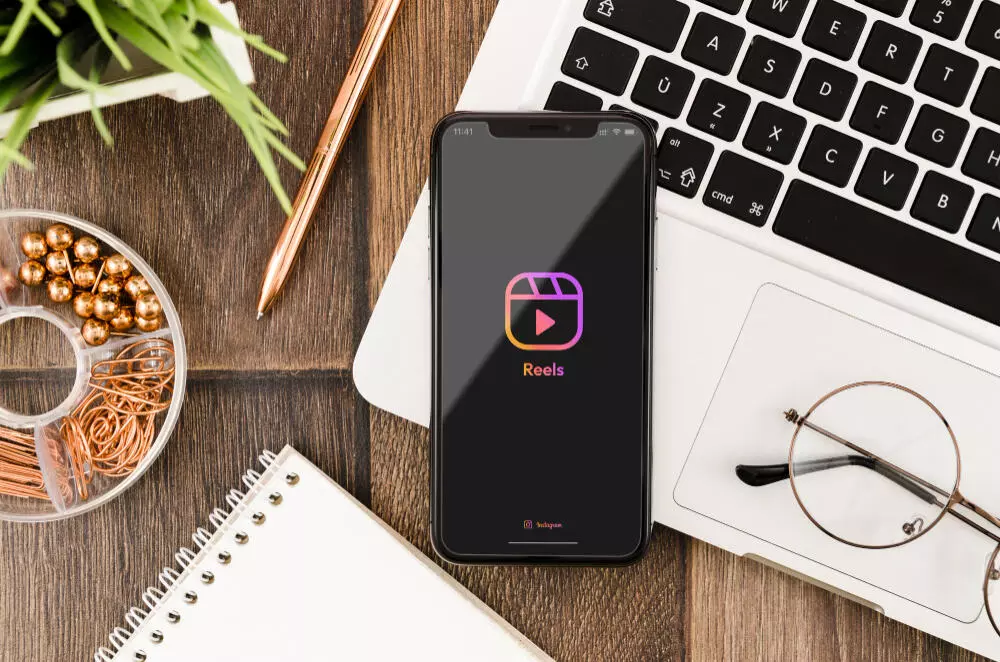
Ever find an Instagram video you want to keep forever? Maybe it's a skate trick you plan to learn, a quick makeup tutorial that actually works, or a meme that has you dying from laughter. You save it, hoping you'll find it later, but it gets buried under a hundred new posts. Worse, the user deletes it, and it's gone. That’s why knowing how to download Instagram video to MP4 is more than just convenient. It’s essential.
This guide is for teens and creators who want control over the content they love. Whether you're a casual scroller or a digital content machine, this method lets you grab videos quickly, cleanly, and in full quality. No apps to download. No sketchy logins. No losing the video if your Wi-Fi dies. Just a simple way to make any Instagram video yours, permanently.
What Does It Mean to Download Instagram Videos as MP4?
When you download an Instagram video to MP4, you're converting that post into a permanent, universal video file that works across all your devices. MP4 is the most widely used video format out there. It plays smoothly on iPhones, Androids, Windows PCs, MacBooks, tablets, and even smart TVs.
Instead of relying on Instagram's internal "Saved" option, which only bookmarks a post, you're actually getting the file itself. This means you can:
- Watch it offline on a plane, in a car, or anywhere with no internet
- Edit it in your favorite video editor
- Share it via AirDrop, messages, or email without needing the Instagram link
- Use it in school projects, reaction videos, or remixes (as long as you respect original creators)
Why You Should Download Instagram Videos to MP4
There are so many reasons to download Instagram videos that go beyond just convenience. Here’s what makes it worth your time:
1. Watch Without Wi-Fi
Streaming eats up data. Downloading your favorite videos means you can rewatch them as many times as you want, wherever you want. Whether you're in the school hallway with no signal or chilling on a flight with airplane mode on, you've got access.
2. Save Disappearing Content
Reels, Stories, and Lives don’t stick around forever. If a creator deletes their post or your account gets flagged, that content could be gone for good. Downloading saves a copy before that happens.
3. Keep the Original Quality
Some screen recording apps ruin video quality. MP4 downloads keep the video in high resolution, whether it was uploaded in 720p, 1080p, or higher. This means better clarity for your edits, reposts, or personal library.
4. Build Your Creative Library
Every creative person needs inspiration. Download funny clips, tutorials, aesthetic shots, or music snippets and save them into folders. Then come back later when you're working on something cool like a TikTok mashup, video reaction, or YouTube montage.
Step-by-Step Guide to Download Instagram Video to MP4
Let’s break this down into five super simple steps. You don’t need to be a tech expert, and it works from your phone, laptop, or tablet.
Step 1: Find the Instagram Video
Start by browsing Instagram the way you usually do. As soon as you see a video you want to keep, hit the three dots in the top right corner of the post.
Step 2: Copy the Video Link
Tap "Copy Link." On desktop, you can also right-click the video and copy the URL from your browser’s address bar.
Step 3: Open a Reliable Download Tool
Open your web browser like Chrome, Safari, Firefox or any other you prefer and go to a site that supports Instagram video downloading. For us we will choose INDownloader, it’s clean, has no popups, and doesn’t ask for any kind of sign-in. Tools like these are often labeled as Instagram video downloader or MP4 Instagram converter.
Step 4: Paste the Link into the Download Box
Once you’re on the site, paste the link into the field that asks for the Instagram video URL. Hit the download button and let it process.
Step 5: Pick Your Format and Save
You’ll usually get options like 720p or 1080p. Choose the resolution you want and click download again. The MP4 file should save to your phone’s gallery or your computer’s downloads folder.
Smart Tips for Teens Who Download Videos
Here are some tricks and reminders to get the most out of your download game:
- Use folders: Keep things organized. Make folders like "Funny Reels," "Workout Tips," "Editing Clips," or "School Project Clips" so you can find stuff fast later.
- Always pick HD if you can: It takes slightly longer to download, but the difference in quality is worth it, especially if you're planning to edit the clip.
- Check video rights: If you’re planning to repost or use the clip in your own content, always credit the original creator. If it’s for personal use, like saving for offline watching, you’re usually fine.
- Try editing apps: Once you’ve got the MP4 file, you can import it into CapCut, iMovie, or any other editing app to cut, remix, or style it how you want.
- Repost for Facebook: If you want to download Facebook video, we highly recommend checking a tool like FVDownloader.net which lets you save videos without any apps for headaache.
Who Should Use This?
This method isn’t just for tech nerds. It’s useful for:
- Content creators: Grab inspirational clips, audio, or editing techniques to build your own content
- Students: Use downloaded videos in school presentations, creative projects, or group collabs
- Friends: Want to share a meme or funny video in the group chat without sending a link? Just send the MP4
- Anyone with bad internet: If your Wi-Fi is always shaky or you run out of data midstream, having videos saved offline makes life way easier
Answering Common Questions Teens Ask
Can I use this on private videos?
If you have access to the private post, some downloaders will still let you grab the video. Just make sure you're not crossing any boundaries by saving private content.
Will the downloaded video have a watermark?
Most good tools do not add watermarks. Look for one that says "clean MP4 download" or something similar.
Do I need to install anything?
No. The method we’re recommending is completely browser-based. No installs, no updates, no permissions needed.
Is this legal?
Downloading for personal use is usually fine. Just don’t repost someone else’s content as your own or use it commercially without permission.
What to Do With Downloaded Instagram Videos
So now that you've got all these MP4s sitting pretty in your device, what’s next?
- Repost responsibly: Add captions, remix sound, or give shout-outs when you share
- Make edits or compilations: Turn saved videos into a playlist, trend tracker, or even a meme dump
- Use in school media projects: Got a digital storytelling assignment? These clips can bring your presentation to life
Build your own moodboard: Create folders of inspiring content to get your creative energy flowing
Final Thoughts
Downloading Instagram video to MP4 gives you freedom. You’re no longer stuck inside Instagram’s app or at the mercy of disappearing content. You get high-quality video files that live on your device, ready for whatever you want including watching offline, remixing, editing, or just saving because it made your day.
If you’re someone who spends a lot of time online, curates creative ideas, or just wants easy access to the videos you love, learning this one simple skill makes a big difference. No app installs. No sketchy logins. No frustration.
So the next time you come across an Instagram video that hits just right, don’t let it vanish. Grab the MP4 version and keep it for as long as you want. It’s your content now. Use it smartly.

