Indus Appstore: A step-by-step guide to download and install on your android smartphone
PhonePe has recently unveiled the much-anticipated Indus Appstore for Android smartphones
image for illustrative purpose
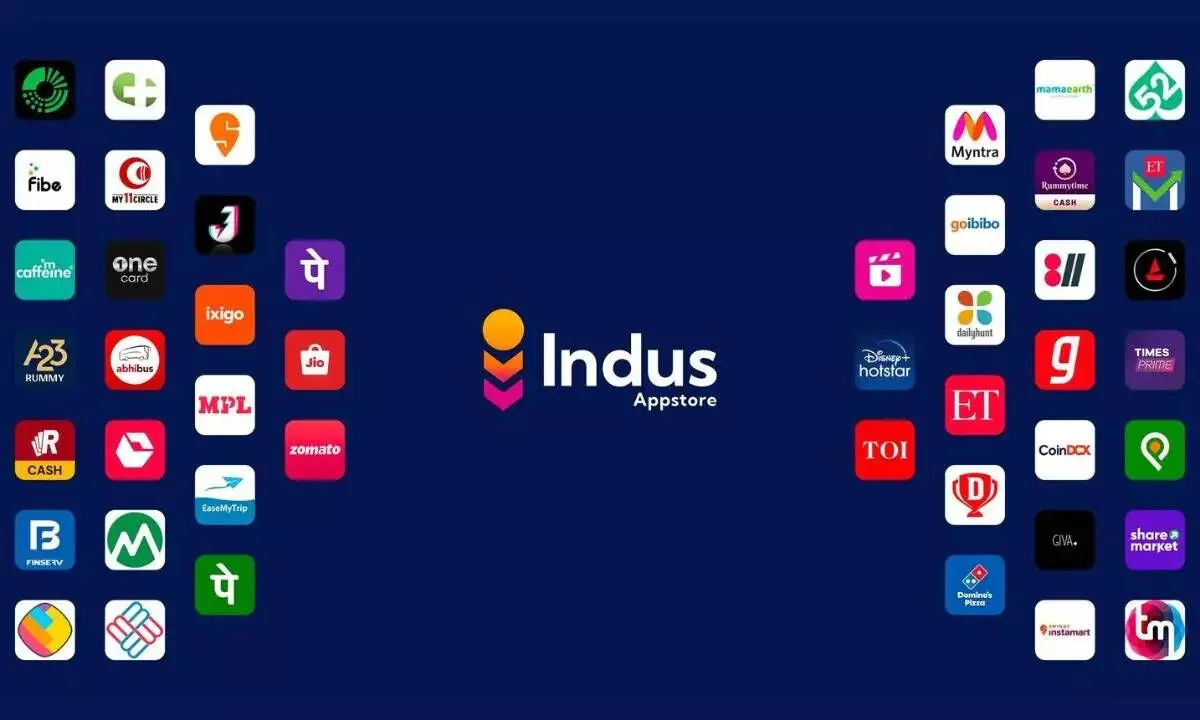
PhonePe has recently unveiled the much-anticipated Indus Appstore for Android smartphones, positioning itself as a formidable competitor to Google Play in India. With a catalog boasting apps and games in 12 different Indian languages, the Indus Appstore aims to cater not only to the vast Indian smartphone market but also provide a lucrative platform for developers with its zero listing fees and support for third-party payment gateways.
The Indus Appstore, currently hosting over two lakh apps and games, with plans to exceed five lakh by the end of 2024, has already gone live, offering users a diverse range of options. Here's a step-by-step guide on how to download and install the Indus Appstore on your Android smartphone:
Download the Indus Appstore APK: The initial step involves obtaining the Indus Appstore APK from the official website, indusappstore.com. Users can download this APK file through a web browser like Google Chrome.
Adjust Installation Settings: Before proceeding with the installation, ensure that your device allows installations from unknown sources. To do this, navigate to your device settings, locate the "Security" or "Privacy" section, and enable the "Install Unknown Apps" option for your browser.
Install the Indus Appstore: Once the APK is downloaded, tap on the file to initiate the installation process. Follow the on-screen prompts to complete the installation. After installation, the Indus Appstore icon should appear on your home screen or app drawer.
Create an Account: To utilize the Indus Appstore, users are required to create an account. This process typically involves providing an active phone number. Notably, an email ID is not mandatory at this stage.
Exploring and Downloading Apps: Upon launching the Indus Appstore, users can browse or search for desired apps and games. To download an app, simply click on the download icon next to the app listing. For first-time installations, ensure the "Install Unknown Apps" permission is enabled for the Indus Appstore.
Managing and Updating Apps: The Indus Appstore facilitates app management, allowing users to uninstall apps directly from the store interface. Additionally, users can update their installed apps through the Indus Appstore, with download and install size information provided for informed decisions.
Automatic Updates and Storage Management: The Indus Appstore offers the convenience of automatic app updates. Users can monitor download sizes and storage requirements for each app. Uninstalled apps are automatically removed from the device.

